Stop Motion Video with Pictures – Motion Scrapbooking
I’m finally done with the video project! I edited and connected 1350+ photos of my baby boy and created a short video out of them. The style is similar to stop motion video that you commonly find in claymation movies, such as Wallace and Gromit. I was inspired by photographer Trey Ratcliff’s video, 8000 photos in 80 days.
I thought it was such an awesome way to display large quantity of photos in a short period of time. Who has time, attention span or interest to see thousands of photos of you or your family? A drawback of a stop motion video, though, is you can’t view individual photos in detail since each one last a fraction of a second. Instead, you get just an impression of the photos, which is what I want so one can see the baby’s development over a long period of time.
I used final cut pro X, but it can be easily done in any movie editing program. I’m a Mac user, so I’ll share a quick tutorial how to do this in iMovie in case anyone is interested. This type of movie is best done with series of photos of the same scene. Or else the audience can get a little dizzy seeing a few completely different photos each second. It’s pretty straight forward to be done in final cut, but in iMovie it’s a little convoluted. I’ll try to make it easy to follow, assuming you’re already familiar with iMovie that is. (If you’re not, you should try to learn it, because it’s one of the most intuitive applications on Mac! There are tons of tutorials on youtube.)
1. Open iMovie (I use iMove ’11, but this tutorial should apply to all recent versions with minor differences), and create a new project.
2. Before you do anything with the project, it’s essential that you tweak some settings first. Go to Project Properties under File.
3. You want to remove the “Ken Burn” effect before you import any photos. Ken Burn effect is the video effect that pans and zooms on your photo, often seen in slide shows, see an example here. You don’t want that in a stop motion video. Make sure the project settings look like this (Photo Duration 0.2S, initial photo and video placement = Fit in Frame):
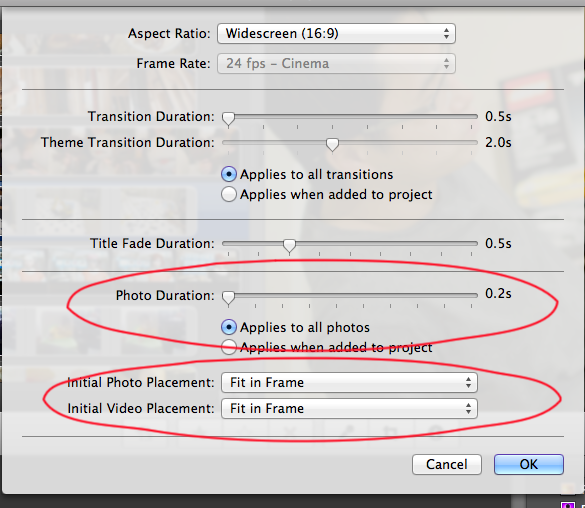
The photo duration doesn’t need to be 0.2S. But I find 5 frames per second optimal. 10 frames per second (or 0.1s per photo) is a little bit too fast, and slower than 5 frames a second is too slow.
4. Now you can add photos into this project. You can’t import still images into iMovie. So you can either drag the photos into the project window, like this:
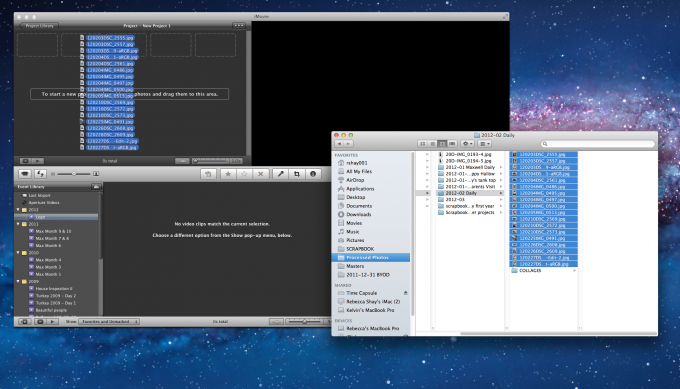
Or if you have the photos in iPhoto, you can just click on the little camera icon on the right side and drag photos into the Event that way, like this:
5. Well, that’s pretty much it! Then you can add title, caption, and all the goodies you usually do with your movies. Isn’t that easy?
Let me know if you have any questions! It’s such a fun project. If you’re a mom, it’s especially useful to showcase your little one’s growth!
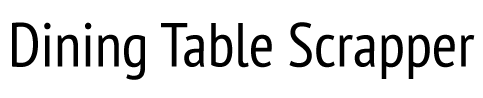
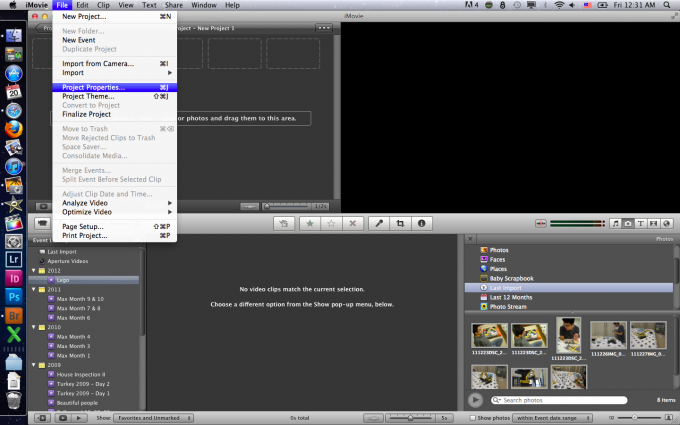
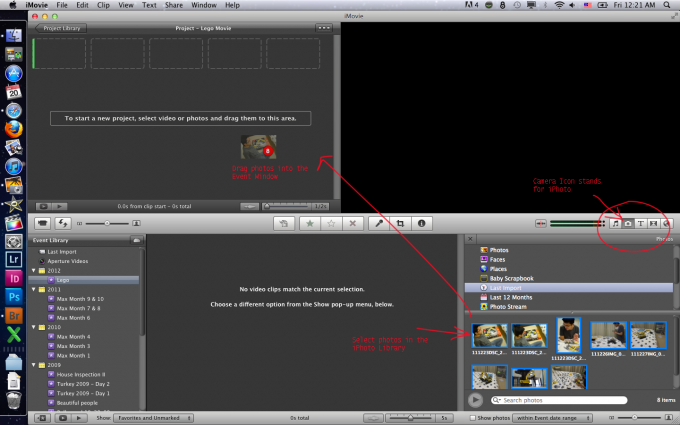

I just watched it, i really like it
it is so cute !!! a great way to show a lot of pics in a small amount of time
thanks for the idea
Very cool! Sounds like a lot of work, but so worth it! I really need to start figuring out the video thing. I don’t have a mac, so I know it’s harder to find a quality video editing program that doesn’t cost a ton. Love what you created here! :)
What a wonderful way to preserve your memories! I love how you sneaked videos between the photos every so often— thanks for the tutorial as well!
I LOVED IT!! and your objective stated at the end – ya, totally did that for me. 2 of my kids watched it and said I need to make one for them. :o/ haha!
Wow, that is amazing…and the giggles at the end are so adorable!
What a cool idea!
How fantastic is this???? what a treasure!
LOVE this idea…and you did awesome creating this and the photography is stunning! I use Mac and iMovie as well, and I don’t know what I would have done without it. That laugh of your son’s is just contagious…very special video preserving special memories!
All I can say is WOW! it just made me smile! I wish i could carry it in my pocket and if I saw anyone that looked sad, I would just show it to them and i know they would instantly become happy!